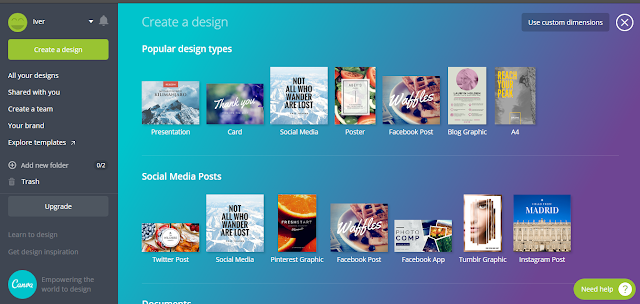Thumbnails play a major role in blogs, YoutTube channel or even in links shared on social media.No matter it is a video, blog post or a Facebook page cover, we need to design it in such a way that it will look professional and attractive.I also believe that the name of the post and its thumbnail together bring more than 50% of the traffic.It is because it has a power to attract the people if you made it very attractive one.You should add some curiosity in your titles so that anyone will click it without thinking anymore.
Here we'll not talk much about titles, but about thumbnails.To make a stunning thumbnail, we have to use photoshop or like that pro photo editors - as many said.But here we're going to tell you about Canva , a simple Graphic design software that you can use online!
What is Canva?
Canva is amazingly Simple Graphic design software which you can use online to design your stunning and good-looking thumbnail for your blog post, Youtube Video or any other social media post or cover.
The above is the homepage of Canva.You can create an account by mail or by logging in with your Facebook or Google account.
After that, you can create your design by clicking on 'Create A Design'.
Various types of templates are available on Canva to design according to your needs for different platforms.You can keep mouse pointer over them to see their dimensions or can use custom dimensions.For that, click on the button at top right of the homepage.
Here I will create a thumbnail for my blog post using the exsisting themes.
As you can see the labeling in above picture, I'm going to tell you in short about that part.
1.Menu
3.You can choose whichever layout you want for editing.
4.Side menu
Canva provides a very clean and smooth running UI and provides various kinds of themes for easy designing.Different images, backgrounds, and illustrations are available.Not take much time to load.Your work is saved even in the free plan.You can also upgrade your plan if you are a professional designer.You can even make a team for working together.
A small blogger or even a big blogger can make use of this for making a beautiful looking poster for their blog posts and YouTubers for their video thumbnails.
Many these types of online software are available.I'm soon coming with an alternative to this which can be more better than this.Guess which is that and let me know in comment section below.If you know any other alternative for this feel free to share it.
Here we'll not talk much about titles, but about thumbnails.To make a stunning thumbnail, we have to use photoshop or like that pro photo editors - as many said.But here we're going to tell you about Canva , a simple Graphic design software that you can use online!
What is Canva?
Canva is amazingly Simple Graphic design software which you can use online to design your stunning and good-looking thumbnail for your blog post, Youtube Video or any other social media post or cover.
The above is the homepage of Canva.You can create an account by mail or by logging in with your Facebook or Google account.
After that, you can create your design by clicking on 'Create A Design'.
Various types of templates are available on Canva to design according to your needs for different platforms.You can keep mouse pointer over them to see their dimensions or can use custom dimensions.For that, click on the button at top right of the homepage.
Here I will create a thumbnail for my blog post using the exsisting themes.
As you can see the labeling in above picture, I'm going to tell you in short about that part.
1.Menu
- File -You can Save, Make a copy or Resize current file.
- Undo & Redo - Normal Undo and Redo buttons.Ctrl + Z and Ctrl + Y are supportable.
- Help -You'll Land t the support page of Canva.
2.Search
- You can search over thousands of Photos and illustrations both free and paid.
3.You can choose whichever layout you want for editing.
4.Side menu
- Search - Sech for photos.
- Layouts - Choose various layouts for editing.
- Elements - Following types of elements can be added.There is a very beautiful composition of shapes, photos, icons, charts, grids etc.

- Text - Hundreds of beautiful fonts are available to add expressions in your artwork.
- Background - Change Background into solid colors or patterns.
- Upload - Upload your own images.
5.Page
- This is your page of work.You can add more pages and can select an element from screen to edit.
6.Editing Bar
- This bar change to item and item.If you select the text you can change the properties of text here and if you select any image, you can change its setting here.
7.Share and Download
- After creating a beautiful poster, it's time to download and share it.Available formats are -JPG, PNG, and PDF.You can select transparent background if your picture has any.Sharing with Canva is very easy.You can even embed it on your webpage.
8.Zoom in & Zoom out
- The picture can be zoom in, zoom out or can be full-screened and an even slideshow is available.
Conclusion
Canva provides a very clean and smooth running UI and provides various kinds of themes for easy designing.Different images, backgrounds, and illustrations are available.Not take much time to load.Your work is saved even in the free plan.You can also upgrade your plan if you are a professional designer.You can even make a team for working together.
A small blogger or even a big blogger can make use of this for making a beautiful looking poster for their blog posts and YouTubers for their video thumbnails.
Many these types of online software are available.I'm soon coming with an alternative to this which can be more better than this.Guess which is that and let me know in comment section below.If you know any other alternative for this feel free to share it.