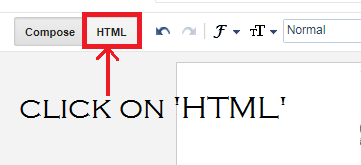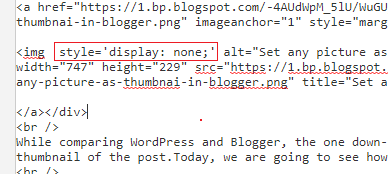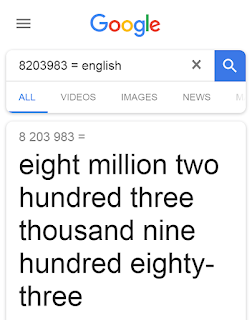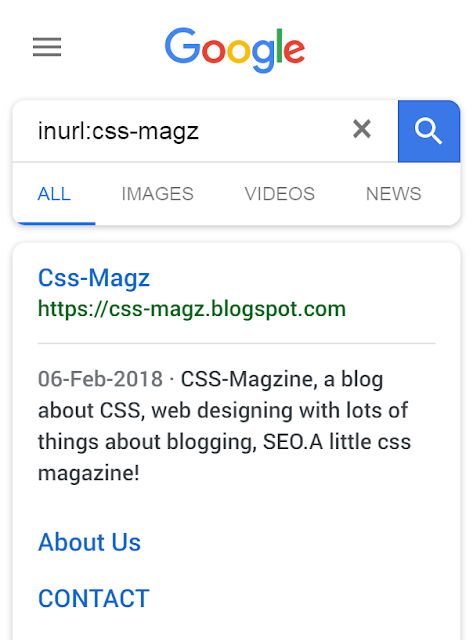While comparing WordPress and Blogger, the one down-point of Blogger is that there is no feature to set or choose any picture that you want as thumbnail of the post.Today, we are going to see how we can choose the random picture as thumbnail for the blog post.
To do this, first we need to understand that to which picture the Blogger makes as its first photo!It has been noticed that Google Blogger always takes the first picture in the article as its thumbnail.
So, the solution is
to make a beautiful thumbnail and always add it as the first thumbnail of the post.
But, what if you don't want to put it as the first image?For that, there is a little hack!Let me show you that.
- First, after writing the whole post, add the thumbnail image at the top of the post like in the below image.
After adding thumbnail at the top of the post, it will look something like this.
Now, Switch to HTML tab from compose tab as shown below.
After that, you'll find the <img> tag.If you know HTML, you will understand this better.
Now, we need to hide the image using attribute
style='display:none'.So, add it after '
<img '.Then it will look something like this.
BOOM!That's it! Now publish the post and you will notice that the
thumbnail is Not visible in the post but is visible in the Home where all the articles are being shown,You will also com to know that while sharing the links on social media, such as Facebook, thumbnail is being shown.
If you preview this, then it will won't work.This trick will work only after publishing the article.This will not work if you did any mistake in between.There should be space left in front and back of the 'style='display:none''.If you have any problem, comment down below.I'l surely reply.
If you want demo, then check in this article itself.You won't find any thumbnail included in this post, but when you look it from the home, then it will appear.
Thanks for reading this post.If you liked it then give a like us on
Facebook.