You want to make you blog hosted on Blogger.com fast, and you don't care about the default JavaScript and CSS files that are automatically been added in the page - right?
Remove Default JS and CSS files in Blogger Template

HTML5 • CSS • JavaScript • Blogging

You want to make you blog hosted on Blogger.com fast, and you don't care about the default JavaScript and CSS files that are automatically been added in the page - right?
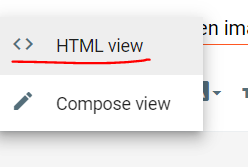
The most frequent and common problem faced by Blogger Community is that these two Opportunities in the Page Speed Insights -
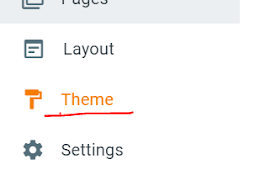
Welcome Back! After a long time! In this post, I'm going to write about Blogger. I know many people out there use blogger to blog and its not the worst platform as many people frustrated with Blogger will say.
Mainly because blogger loads slow as shown in the Page Speed Insights, it loads many JS and CSS bundles that are hard to remove. In case of WordPress, you have many plugins in hand, you can customize it the way you want.
So today, I'm going to share how you can make your blogspot load time faster. And, how to Lazyload the Blogger Comment Box.
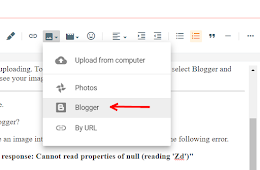
You must have seen the error when we try to copy any image and paste it in blogger's Compose View HTML editor. It gives an weird error on pasting.
But let me tell you, that this error is because of not able to include the image into the HTML, and not because that the image is not uploading.
That means the images are uploading. To add an image, click on add image icon, select Blogger and then scroll down - you will see your image. Click to add that.

So you know last month, the way blogger was hosting images changed. Exactly what changed? Don't know.
I mean different people had different problem and they are talking about it here at the forum.
But the main thing that happened was that Blogger changed it URL where they used to host image i.e. from https://*.bp.blogspot.com to https://blogger.googleusercontent.com.
![How to Defer onscreen Images On Blogger? [EASY WAY] How to Defer onscreen Images On Blogger? [EASY WAY]](https://blogger.googleusercontent.com/img/b/R29vZ2xl/AVvXsEh5uWUYwM-McByg9sURSLW10MaQ930rAFUT89oFp9Gk-yZgAw7blsnbFiC8Rq_Cg0blKyPvAkgaClJpTvpfx5OL8k4huQEThpVfo9i2Fp6dwdvVBzIdu0f56vT4VlIl0WmiNf1cU3HtFBEl/w260-h170-p-k-no-nu/HTML-view-in-blogger.png)
Last time I talked about Defer Off Screen Images In Blogger Using Lazyload Plugin, but here I'm going to show you a traditional method.

Blogger's comment box is one of the best place to spam. Although you can turn on custom moderation for your comments spam is still there. I too keep getting Sammy comments all the time, but I keep Ignoring them.

Suppose you have written a long post article on your blog, covering vast subtopics - then it might become very difficult for anyone to scroll down to find any particular topic. Especially if there came through search engines they might be in hurry for exact one thing they're looking and you're offering them whole lot of text they don't care about.










